Redwood Track Dirt Track [FiveM / SP / YMAP] 1.1
3 020
32
3 020
32
Redwood Track is a map I made for a FiveM Racing server called "BrotherHood Racing."
Added some tree's, tire walls, tire stacks, start/finish line, flags and some barriers to make the Redwood Lights track have more detail and a better dirt track feeling to it. Something I threw together, nothing overdone with tons of props, enjoy.
Version 1.1 has fixed instructions regarding the Single Player Installation process. Some instructions listed were to remove important contents required for other mods that could cause issues.
Installation instructions are also included in the README.txt file included with the download.
-------------------------------------------------
Installation Instructions for FiveM
-------------------------------------------------
1) Click "Download" to download RedwoodTrack.rar (Have WinRAR installed to extract files)
2) Once it's downloaded, navigate to your "resources" folder in your FiveM server's directory and open it up. (Mine is FXServer > cfx-server-data-master > resources)
3) Inside of the "resources" folder, right click and create a new Folder and name it "[maps]" - without the quotation marks.
4) Open up RedwoodTrack.rar and you will see the folder called "redwoodtrack", drag the folder "redwoodtrack" into your "[maps]" folder.
5) Navigate to where your FiveM server's "server.cfg" file is located, edit and type "start redwoodtrack" - without the quotation marks. Once you've typed to start the resource, make sure you SAVE!
Done!
----------------------------------------------------------
Installation Instructions for SinglePlayer
----------------------------------------------------------
1) Click "Download" to download RedwoodTrack.rar (Have WinRAR installed to extract files)
2) Use the program "OpenIV" for the next steps. If you don't have it, install and set it up.
3) With OpenIV, make sure you click "Edit Mode" at the top right.
4) Inside OpenIV, you want to create a new folder called "mods", if you already have this folder, continue to the next steps.
5) You want to copy all the content that's inside of the "update" folder. To do this, you want to click "GTA V" at the top left inside of OpenIV.
(Look for the folder called "update" on the right side, not the left column.)
6) Right click on the "update" folder and click "Extract", you want to extract it to your "mods" folder.
7) Open up the RedwoodTrack folder and find the "custom_maps" folder located inside of the "redwoodtrack-SP" folder.
8) Take the "custom_maps" folder and place into OpenIV into the directory GTA V > mods > update > x64 > dlcpacks
9) Now using OpenIV, go to the directory OpenIV > mods > update > update.rpf > common > data, then find the xml file called "dlclist.xml", with Edit Mode enabled(top right of OpenIV) you need to right click and Edit.
10) You can(optional) delete every other dlcpacks:/NameGoesHereExample/ and only have one line called dlcpacks:/custom_maps/ Once you have this line in there, make sure to click "Save"(Bottom right)
NOTE: Since this website doesn't show the Item tags, please view the README.txt document to get the line required for the "dlclist.xml" file and follow the rest of the instructions after.
11) Now using OpenIV, go to the directory OpenIV > mods > update > x64 > dlcpacks > custom_maps > dlc.rpf > x64 > levels > gta5 > _citye > maps > custom_maps.rpf, make sure you've opened the "custom_maps.rpf" file.
12) Put the RedwoodTrack.ymap into the "custom_maps.rpf" file into OpenIV.
Done!
Added some tree's, tire walls, tire stacks, start/finish line, flags and some barriers to make the Redwood Lights track have more detail and a better dirt track feeling to it. Something I threw together, nothing overdone with tons of props, enjoy.
Version 1.1 has fixed instructions regarding the Single Player Installation process. Some instructions listed were to remove important contents required for other mods that could cause issues.
Installation instructions are also included in the README.txt file included with the download.
-------------------------------------------------
Installation Instructions for FiveM
-------------------------------------------------
1) Click "Download" to download RedwoodTrack.rar (Have WinRAR installed to extract files)
2) Once it's downloaded, navigate to your "resources" folder in your FiveM server's directory and open it up. (Mine is FXServer > cfx-server-data-master > resources)
3) Inside of the "resources" folder, right click and create a new Folder and name it "[maps]" - without the quotation marks.
4) Open up RedwoodTrack.rar and you will see the folder called "redwoodtrack", drag the folder "redwoodtrack" into your "[maps]" folder.
5) Navigate to where your FiveM server's "server.cfg" file is located, edit and type "start redwoodtrack" - without the quotation marks. Once you've typed to start the resource, make sure you SAVE!
Done!
----------------------------------------------------------
Installation Instructions for SinglePlayer
----------------------------------------------------------
1) Click "Download" to download RedwoodTrack.rar (Have WinRAR installed to extract files)
2) Use the program "OpenIV" for the next steps. If you don't have it, install and set it up.
3) With OpenIV, make sure you click "Edit Mode" at the top right.
4) Inside OpenIV, you want to create a new folder called "mods", if you already have this folder, continue to the next steps.
5) You want to copy all the content that's inside of the "update" folder. To do this, you want to click "GTA V" at the top left inside of OpenIV.
(Look for the folder called "update" on the right side, not the left column.)
6) Right click on the "update" folder and click "Extract", you want to extract it to your "mods" folder.
7) Open up the RedwoodTrack folder and find the "custom_maps" folder located inside of the "redwoodtrack-SP" folder.
8) Take the "custom_maps" folder and place into OpenIV into the directory GTA V > mods > update > x64 > dlcpacks
9) Now using OpenIV, go to the directory OpenIV > mods > update > update.rpf > common > data, then find the xml file called "dlclist.xml", with Edit Mode enabled(top right of OpenIV) you need to right click and Edit.
10) You can(optional) delete every other dlcpacks:/NameGoesHereExample/ and only have one line called dlcpacks:/custom_maps/ Once you have this line in there, make sure to click "Save"(Bottom right)
NOTE: Since this website doesn't show the Item tags, please view the README.txt document to get the line required for the "dlclist.xml" file and follow the rest of the instructions after.
11) Now using OpenIV, go to the directory OpenIV > mods > update > x64 > dlcpacks > custom_maps > dlc.rpf > x64 > levels > gta5 > _citye > maps > custom_maps.rpf, make sure you've opened the "custom_maps.rpf" file.
12) Put the RedwoodTrack.ymap into the "custom_maps.rpf" file into OpenIV.
Done!
Première mise en ligne : 3 avril 2021
Dernière mise à jour : 9 avril 2021
Téléchargé pour la dernière fois : il y a 12 heures
1 commentaire
Redwood Track is a map I made for a FiveM Racing server called "BrotherHood Racing."
Added some tree's, tire walls, tire stacks, start/finish line, flags and some barriers to make the Redwood Lights track have more detail and a better dirt track feeling to it. Something I threw together, nothing overdone with tons of props, enjoy.
Version 1.1 has fixed instructions regarding the Single Player Installation process. Some instructions listed were to remove important contents required for other mods that could cause issues.
Installation instructions are also included in the README.txt file included with the download.
-------------------------------------------------
Installation Instructions for FiveM
-------------------------------------------------
1) Click "Download" to download RedwoodTrack.rar (Have WinRAR installed to extract files)
2) Once it's downloaded, navigate to your "resources" folder in your FiveM server's directory and open it up. (Mine is FXServer > cfx-server-data-master > resources)
3) Inside of the "resources" folder, right click and create a new Folder and name it "[maps]" - without the quotation marks.
4) Open up RedwoodTrack.rar and you will see the folder called "redwoodtrack", drag the folder "redwoodtrack" into your "[maps]" folder.
5) Navigate to where your FiveM server's "server.cfg" file is located, edit and type "start redwoodtrack" - without the quotation marks. Once you've typed to start the resource, make sure you SAVE!
Done!
----------------------------------------------------------
Installation Instructions for SinglePlayer
----------------------------------------------------------
1) Click "Download" to download RedwoodTrack.rar (Have WinRAR installed to extract files)
2) Use the program "OpenIV" for the next steps. If you don't have it, install and set it up.
3) With OpenIV, make sure you click "Edit Mode" at the top right.
4) Inside OpenIV, you want to create a new folder called "mods", if you already have this folder, continue to the next steps.
5) You want to copy all the content that's inside of the "update" folder. To do this, you want to click "GTA V" at the top left inside of OpenIV.
(Look for the folder called "update" on the right side, not the left column.)
6) Right click on the "update" folder and click "Extract", you want to extract it to your "mods" folder.
7) Open up the RedwoodTrack folder and find the "custom_maps" folder located inside of the "redwoodtrack-SP" folder.
8) Take the "custom_maps" folder and place into OpenIV into the directory GTA V > mods > update > x64 > dlcpacks
9) Now using OpenIV, go to the directory OpenIV > mods > update > update.rpf > common > data, then find the xml file called "dlclist.xml", with Edit Mode enabled(top right of OpenIV) you need to right click and Edit.
10) You can(optional) delete every other dlcpacks:/NameGoesHereExample/ and only have one line called dlcpacks:/custom_maps/ Once you have this line in there, make sure to click "Save"(Bottom right)
NOTE: Since this website doesn't show the Item tags, please view the README.txt document to get the line required for the "dlclist.xml" file and follow the rest of the instructions after.
11) Now using OpenIV, go to the directory OpenIV > mods > update > x64 > dlcpacks > custom_maps > dlc.rpf > x64 > levels > gta5 > _citye > maps > custom_maps.rpf, make sure you've opened the "custom_maps.rpf" file.
12) Put the RedwoodTrack.ymap into the "custom_maps.rpf" file into OpenIV.
Done!
Added some tree's, tire walls, tire stacks, start/finish line, flags and some barriers to make the Redwood Lights track have more detail and a better dirt track feeling to it. Something I threw together, nothing overdone with tons of props, enjoy.
Version 1.1 has fixed instructions regarding the Single Player Installation process. Some instructions listed were to remove important contents required for other mods that could cause issues.
Installation instructions are also included in the README.txt file included with the download.
-------------------------------------------------
Installation Instructions for FiveM
-------------------------------------------------
1) Click "Download" to download RedwoodTrack.rar (Have WinRAR installed to extract files)
2) Once it's downloaded, navigate to your "resources" folder in your FiveM server's directory and open it up. (Mine is FXServer > cfx-server-data-master > resources)
3) Inside of the "resources" folder, right click and create a new Folder and name it "[maps]" - without the quotation marks.
4) Open up RedwoodTrack.rar and you will see the folder called "redwoodtrack", drag the folder "redwoodtrack" into your "[maps]" folder.
5) Navigate to where your FiveM server's "server.cfg" file is located, edit and type "start redwoodtrack" - without the quotation marks. Once you've typed to start the resource, make sure you SAVE!
Done!
----------------------------------------------------------
Installation Instructions for SinglePlayer
----------------------------------------------------------
1) Click "Download" to download RedwoodTrack.rar (Have WinRAR installed to extract files)
2) Use the program "OpenIV" for the next steps. If you don't have it, install and set it up.
3) With OpenIV, make sure you click "Edit Mode" at the top right.
4) Inside OpenIV, you want to create a new folder called "mods", if you already have this folder, continue to the next steps.
5) You want to copy all the content that's inside of the "update" folder. To do this, you want to click "GTA V" at the top left inside of OpenIV.
(Look for the folder called "update" on the right side, not the left column.)
6) Right click on the "update" folder and click "Extract", you want to extract it to your "mods" folder.
7) Open up the RedwoodTrack folder and find the "custom_maps" folder located inside of the "redwoodtrack-SP" folder.
8) Take the "custom_maps" folder and place into OpenIV into the directory GTA V > mods > update > x64 > dlcpacks
9) Now using OpenIV, go to the directory OpenIV > mods > update > update.rpf > common > data, then find the xml file called "dlclist.xml", with Edit Mode enabled(top right of OpenIV) you need to right click and Edit.
10) You can(optional) delete every other dlcpacks:/NameGoesHereExample/ and only have one line called dlcpacks:/custom_maps/ Once you have this line in there, make sure to click "Save"(Bottom right)
NOTE: Since this website doesn't show the Item tags, please view the README.txt document to get the line required for the "dlclist.xml" file and follow the rest of the instructions after.
11) Now using OpenIV, go to the directory OpenIV > mods > update > x64 > dlcpacks > custom_maps > dlc.rpf > x64 > levels > gta5 > _citye > maps > custom_maps.rpf, make sure you've opened the "custom_maps.rpf" file.
12) Put the RedwoodTrack.ymap into the "custom_maps.rpf" file into OpenIV.
Done!
Première mise en ligne : 3 avril 2021
Dernière mise à jour : 9 avril 2021
Téléchargé pour la dernière fois : il y a 12 heures
![swift_drift Drift Map [FiveM / SP / YMAP] swift_drift Drift Map [FiveM / SP / YMAP]](https://img.gta5-mods.com/q75-w500-h333-cfill/images/swift_drift/451d85-swiftdriftthumbnail.png)
![BrotherHood Quarry [FiveM / SP / YMAP] BrotherHood Quarry [FiveM / SP / YMAP]](https://img.gta5-mods.com/q75-w500-h333-cfill/images/brotherhood-quarry-fivem-sp-ymap/bc6e4a-BrotherHoodQuarryImageThumbnail.png)
![Swifts Stunt Arena [FiveM / SP / YMAP] Swifts Stunt Arena [FiveM / SP / YMAP]](https://img.gta5-mods.com/q75-w500-h333-cfill/images/swifts-stunt-arena-fivem-sp-ymap/558cab-SwiftsStuntArenaThumbnail-Final.png)
![GTA V Remastered: Enhanced [Add-On | YMAP | LODs | OIV | SP | FiveM] GTA V Remastered: Enhanced [Add-On | YMAP | LODs | OIV | SP | FiveM]](https://img.gta5-mods.com/q75-w500-h333-cfill/images/gta-v-remastered-enhanced/4ca643-cover.jpg)
![SandyShoresRebornYMAP [SP/FiveM] SandyShoresRebornYMAP [SP/FiveM]](https://img.gta5-mods.com/q75-w500-h333-cfill/images/dm-sandyshoresreborn-ymap-fivem-sp/18be3f-1.6.png)
![Track Desert Airport [Addon] Ymap / Xml Track Desert Airport [Addon] Ymap / Xml](https://img.gta5-mods.com/q75-w500-h333-cfill/images/track-desert-airport-addon-ymap-xml/416004-20250329131037_1.jpg)

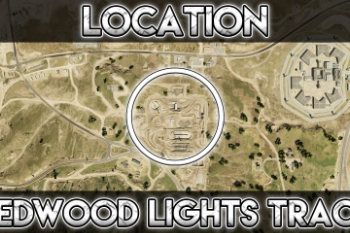





 5mods on Discord
5mods on Discord
5 stars for my boy